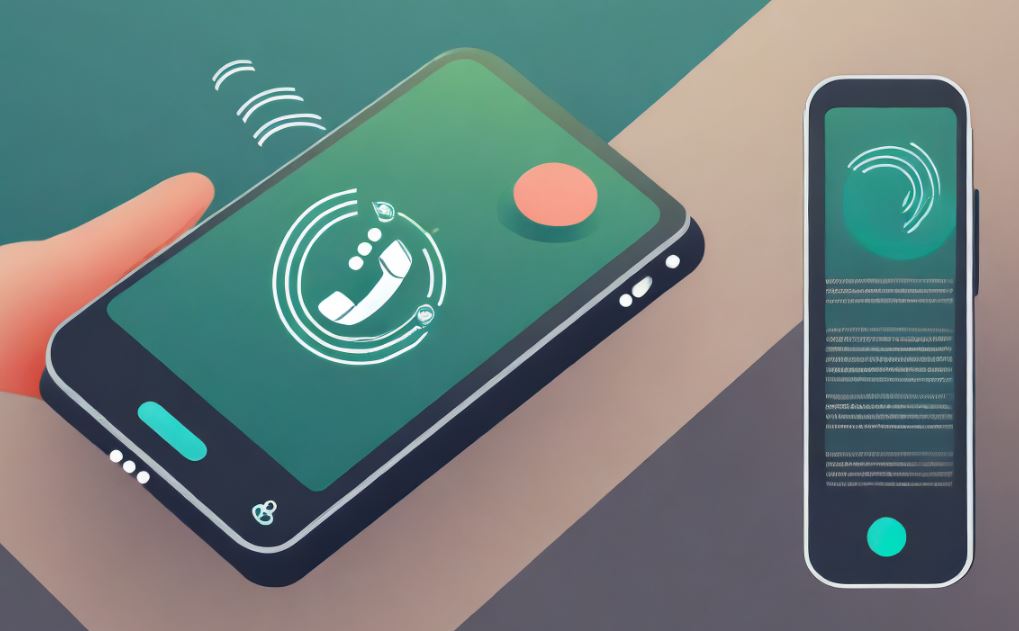Introduction
Transferring ringtones from your computer to your Android phone is a straightforward process that allows you to customize your phone’s sound settings. Whether you prefer using a USB cable, Bluetooth, or email, this guide will walk you through the steps with ease. Let’s dive into how you can achieve this seamlessly.
Step-by-Step Guide to Transferring Ringtones to Your Android Phone Using a USB Cable
Preparing Your Devices for File Transfer
To begin, ensure that your Android phone and computer are ready for the transfer. Follow these steps:
- Connect your phone to the computer using a USB cable. Make sure the cable supports file transfer.
- On your Android device, enable “File Transfer” mode from the notification panel.
- Confirm that your computer recognizes your phone as a storage device.
Copying and Organizing Ringtone Files
Once your devices are connected:
- Locate the ringtone files on your computer. These files are typically in formats like MP3 or WAV.
- Open your phone’s storage in the File Explorer on your computer. Navigate to the “Ringtones” folder. If this folder doesn’t exist, create a new folder named “Ringtones.”
- Copy the desired ringtone files from your computer by selecting the files, right-clicking, and choosing “Copy” or pressing Ctrl+C.
- Paste the files into the “Ringtones” folder on your phone using Ctrl+V or right-clicking and selecting “Paste.”
Setting Your Transferred Ringtones
After transferring the files:
- Disconnect your phone safely by ejecting it from the computer.
- Open Settings on your phone and go to Sound > Ringtone.
- Select your newly added ringtones from the list.
This method ensures that your custom ringtones are easily accessible on your Android phone.
How to Transfer Ringtones to Your Android Phone Using Bluetooth
Preparing Bluetooth on Both Devices
Using Bluetooth for file transfer is ideal for wireless convenience:
- Turn on Bluetooth on both your computer and Android phone.
- Pair the devices by selecting your phone’s name in the Bluetooth menu on your computer. Follow the prompts to complete the pairing.
Transferring Ringtones via Bluetooth
Once paired:
- On your computer, locate the ringtone file and right-click on it.
- Choose “Send to > Bluetooth device” and select your phone from the list.
- Accept the file transfer request on your phone.
Finalizing the Process
- Locate the received file in your phone’s Bluetooth folder.
- Move it to the Ringtones folder for better organization.
- Set it as your ringtone via Settings > Sound > Ringtone.
How to Use Email to Send Ringtones to Your Android Phone
Sending Ringtones via Email
If you prefer using email for file transfer:
- Open your email client on the computer and compose a new email.
- Attach the ringtone file(s) to the email.
- Send the email to an address accessible on your phone.
Downloading and Using Ringtones
After sending the email:
- Open the email on your Android phone and download the attached files.
- Move the downloaded files to the Ringtones folder on your device.
- Access the ringtones through Settings > Sound > Ringtone and select your favorite tone.
Best Free Resources for Downloading Ringtones Without Editing
If you’d rather download pre-made ringtones, check out https://klingeltone.com.de/ and https://dzwonki.tel/. These websites offer a wide selection of free ringtones in various categories, eliminating the need for manual editing or cutting. Downloading from these sources is quick, easy, and ensures compatibility with Android devices.
Conclusion
Customizing your phone’s ringtone enhances your experience and reflects your style. Whether you transfer ringtones using USB, Bluetooth, or email, the process is simple and efficient. Explore more guides and share your thoughts on Businessplanhub.co.uk. Leave a comment, share this article, or check out our other content for more tips!